What help do you need?
Note: This section is optional and is intended to help you customize sound packs that are already functioning. Following this tutorial is not necessary to use a sound pack in your pinball machine.
Put your PinSound sound packs at the root of your USB flash drive. Multiple sound packs can be present on the same flash drive.
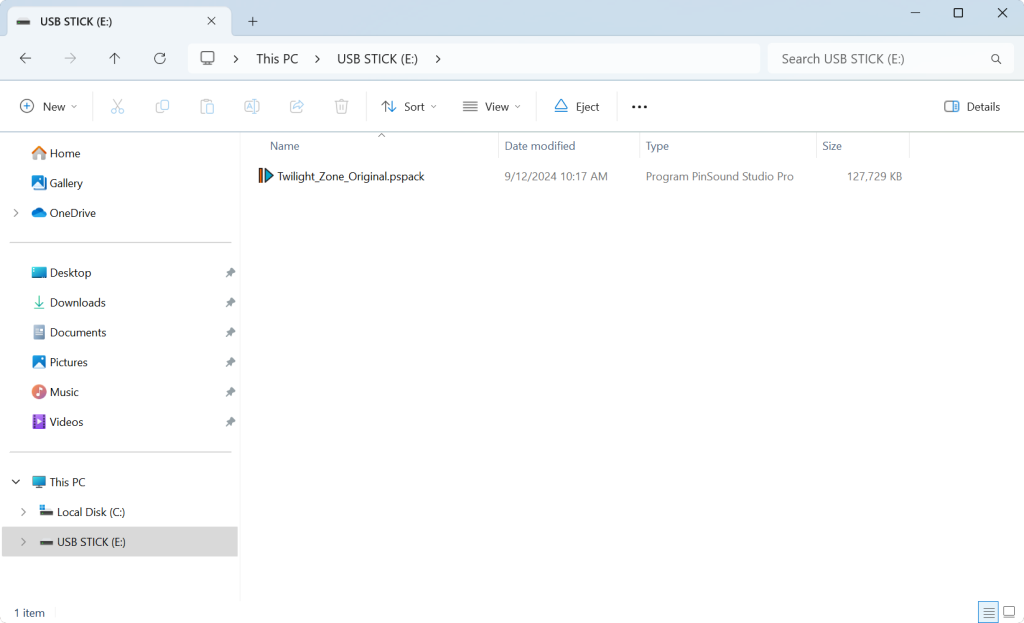
At this point, your sound pack is ready to use by your sound board. If you want to customize your sound pack, you need to download and install PinSound Studio Pro.
Open the sound pack from the PinSound Studio Pro software. Simply go into the “File” menu, then click on “Open Sound Package…” to locate your file and open it.
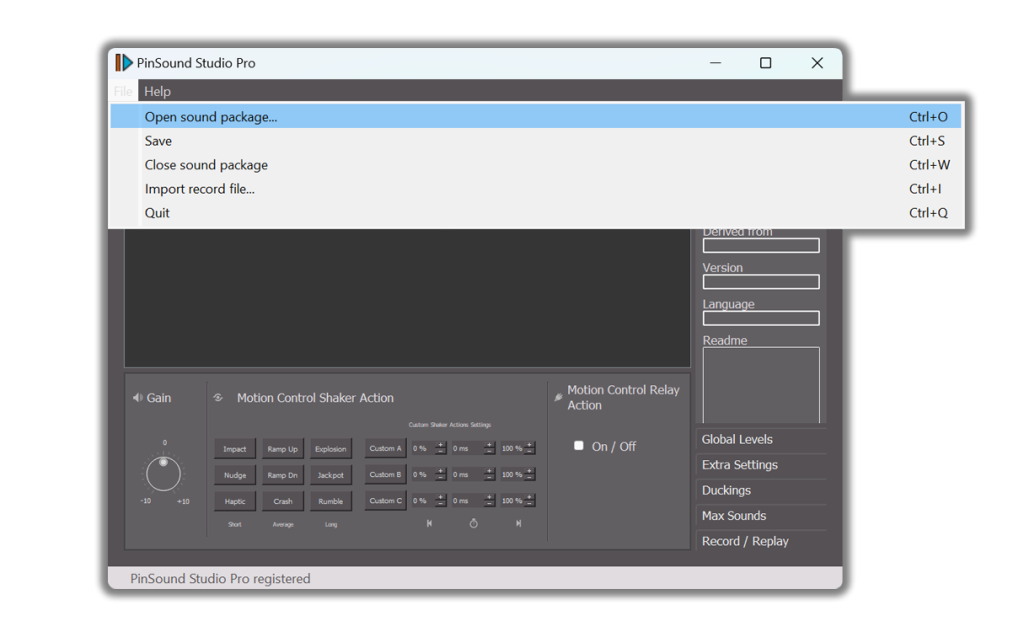
You can also open the sound pack by double clicking the file. A PinSound Studio Pro window will open.
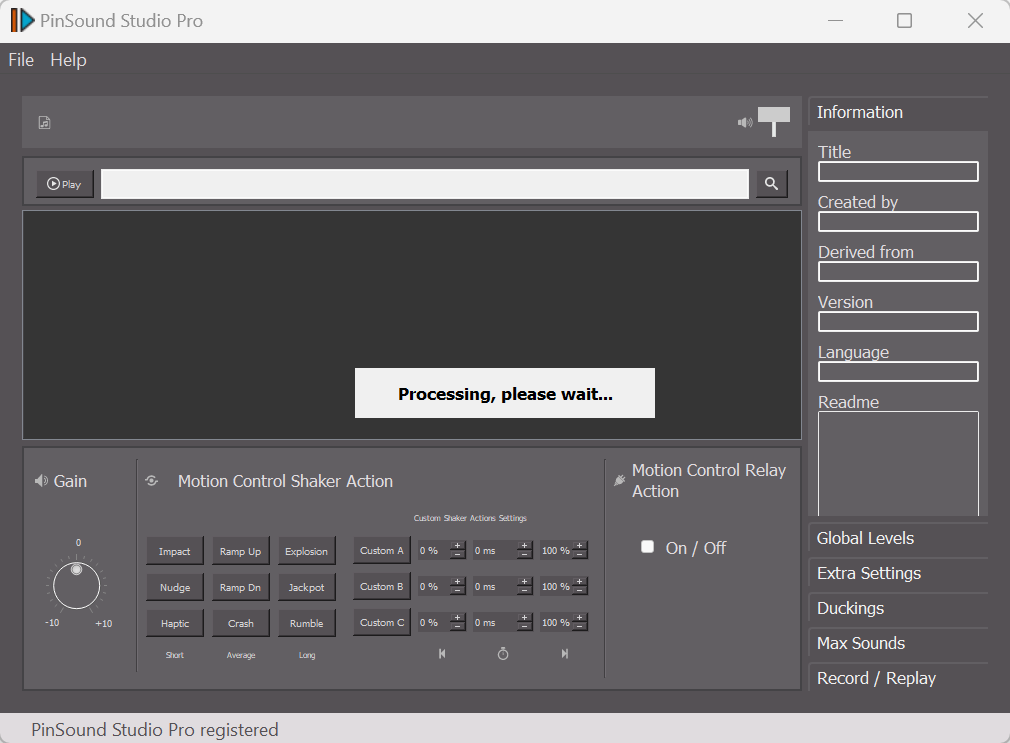
Once the sound pack is opened in PinSound Studio Pro, you can see all of the sound events displayed.
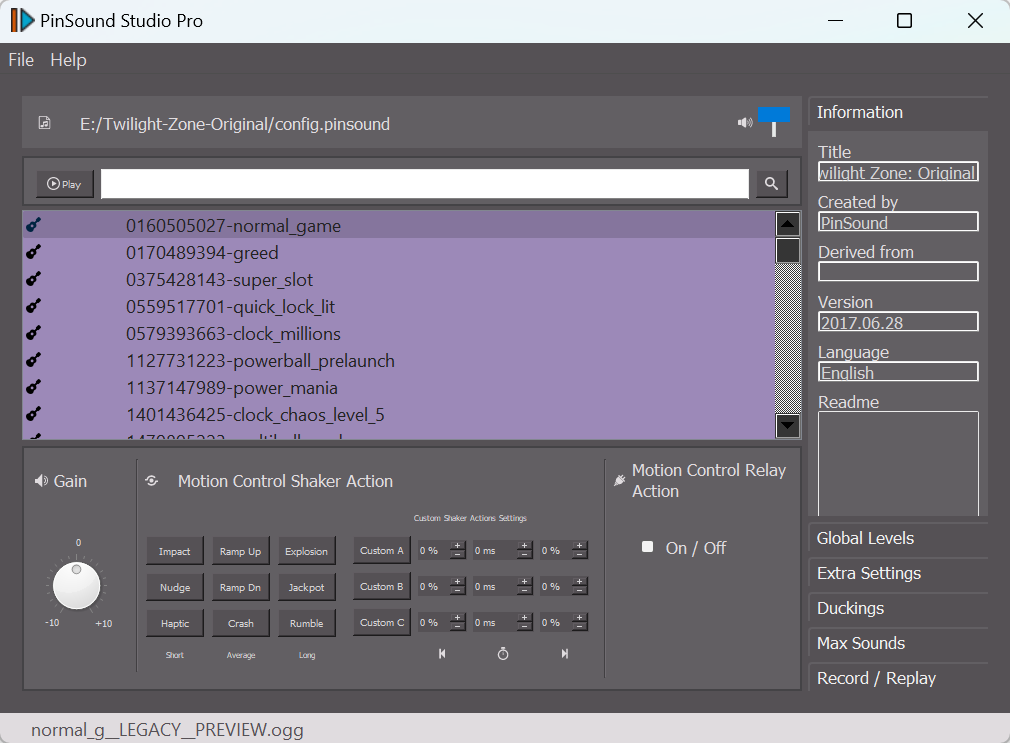
Once the sound pack has been opened in PinSound Studio Pro, the file expands into its own folder, and the structure of the mix is now accessible.
The folders are structured as follows:
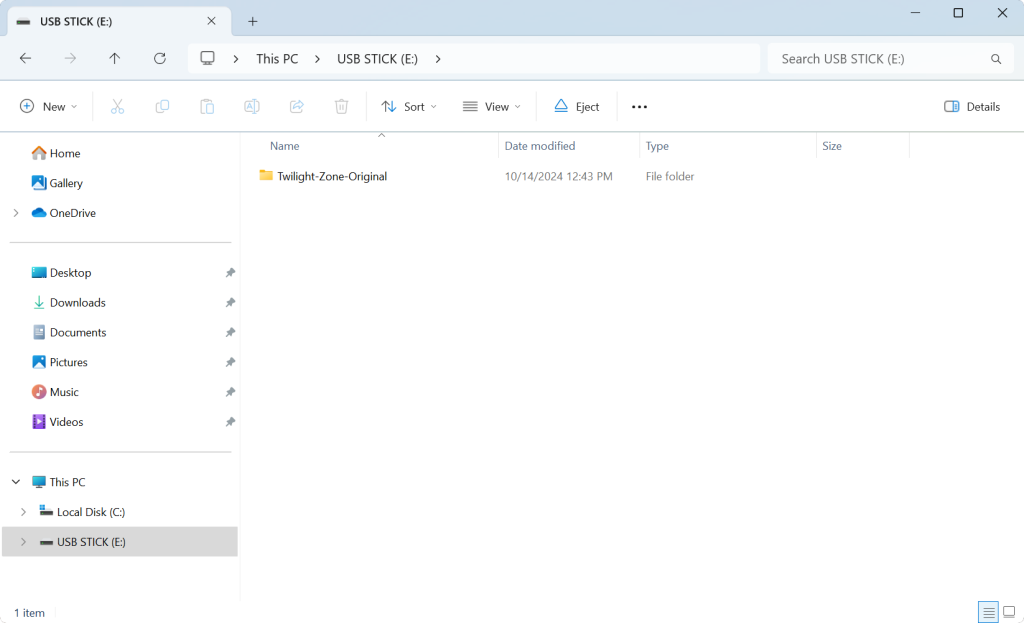
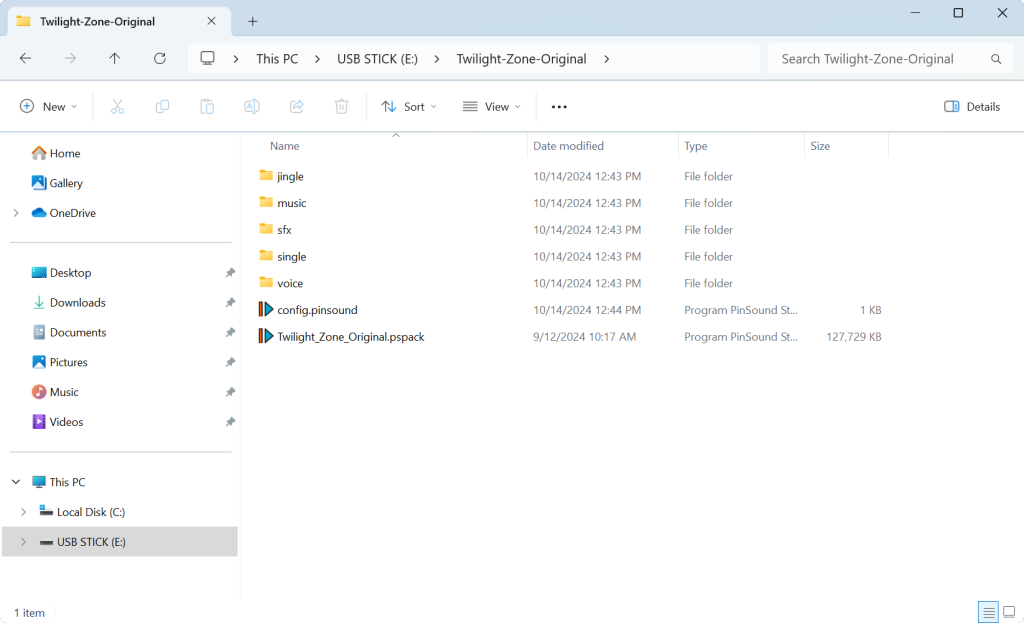
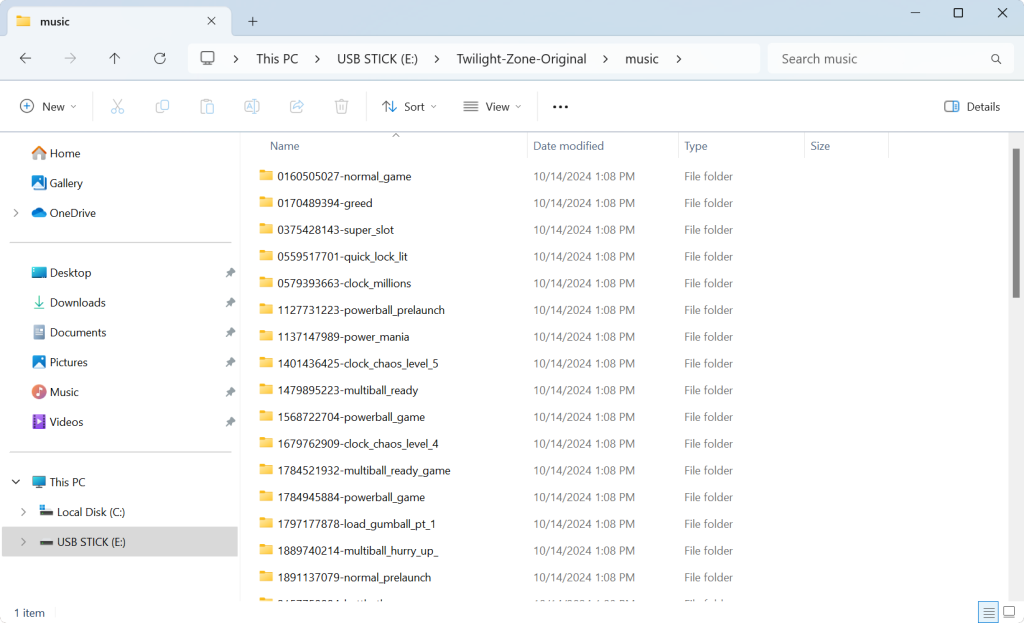
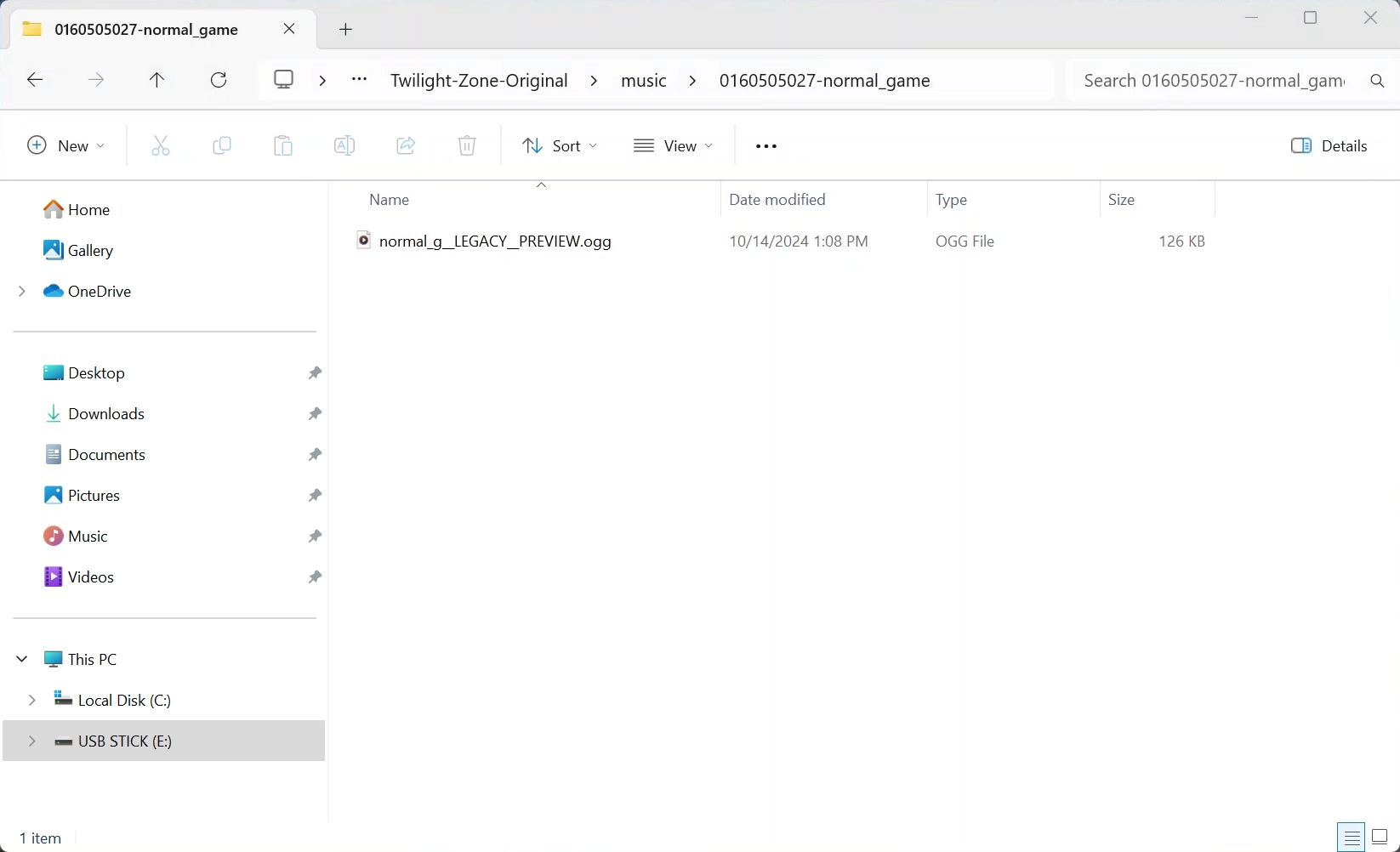
Music files are looped and played continuously until stopped by the CPU or by a “single”.
The “Single” events work like “Music” events, but they are played only once and don’t loop.
Jingles are short music clips which are played only once, and will cover the background music. The music resumes at its normal level once the jingle has been played.
The jingles generally include sounds that introduce important events in the game:
In this folder, we find voiced sound events, or callouts.
Multiple callouts can be played simultaneously (depending of the machine).
Callouts are played over the music and sfx
This folder contains the SFX, or sound effects. These are very short sounds.
Multiple SFX can be played simultaneously, over music and callouts.
Same as jingle, but the music is stopped and don’t resume as the jingle does.
You can replace any existing audio files by your own.
Make sure to use audio WAV or OGG files.
Before plugging the USB flash drive back in your machine, make sure to delete the “.cache” file at the root of the flash drive. During the next startup, the sound board will rebuild the new files index.
Verify your new audio files: they must be in WAV or OGG format. Other formats, such as MP3, are not supported and will not be played by your PLUS or NEO soundboard.
After modifying audio files, make sure to delete the file “.cache” at the root of the flash drive. During the next startup, the sound board will rebuild the new files index.
Copy the downloaded PSPACK file (PinSound Sound Pack) at the root of the flash drive.
At the next boot, the sound board will install everything automatically (you’ll hear some notification about the running process).
Sound packs on the flash drive have to respect a specific structure and format.
Any PinSound sound pack must be organized with the following folder structure:

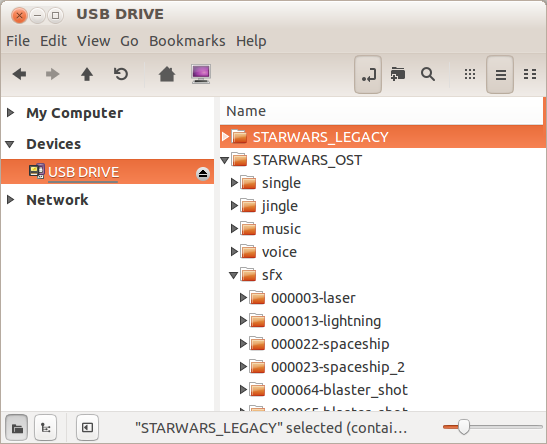
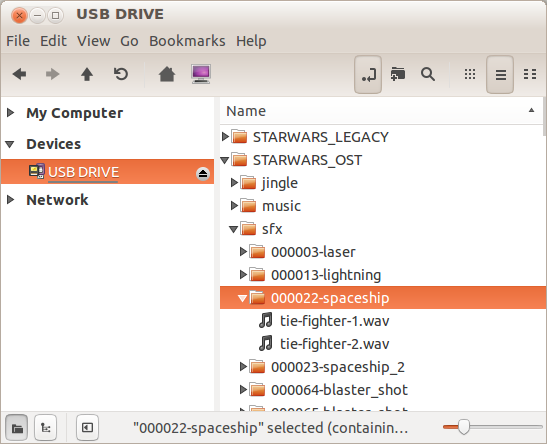
In this folder, voices or callout are stored.
Multiple voices can be played simultaneously (depending of the machine)
Voices are played over music and sfx
This folder for SFX is where are stored are very short sounds.
Multiple SFX can be played simultaneously, over music and voices.
Music files are looped and played continuously until stopped by the CPU or by a single.
Jingles are short music clips which are played once while the music that was previously playing is paused. This music is resumed once the jingle has been played.
Same as jingle, but the music is stopped and don’t resume as the jingle does.